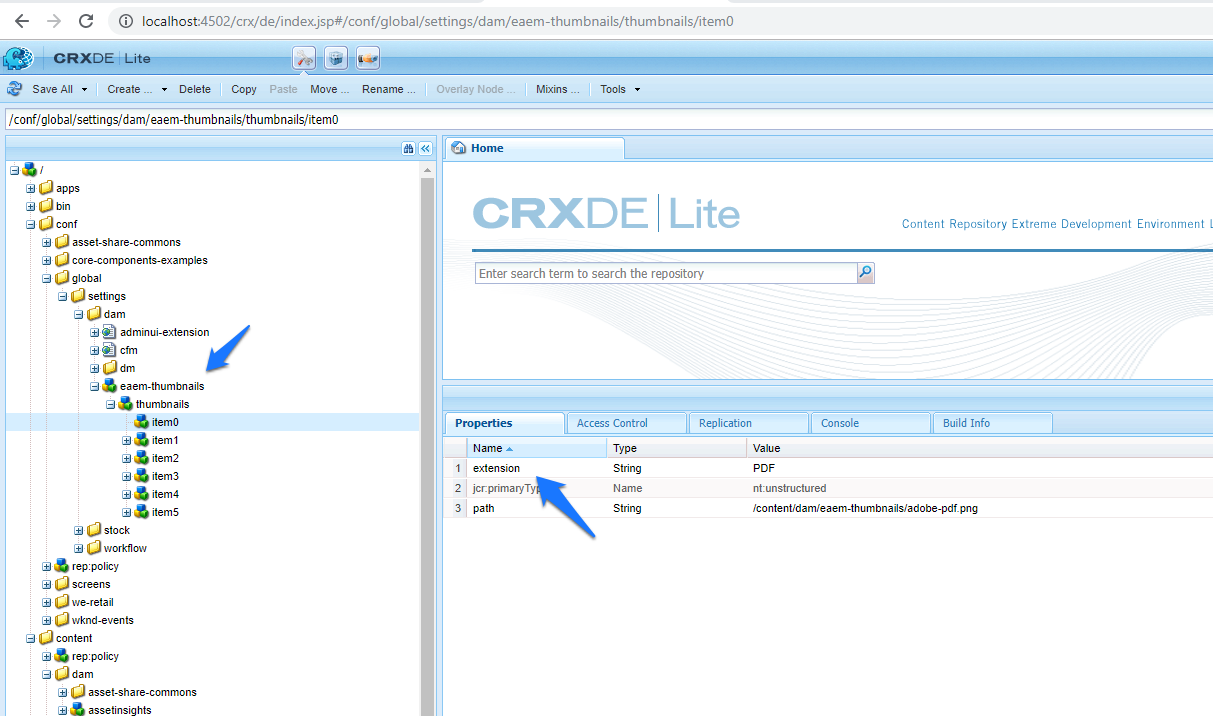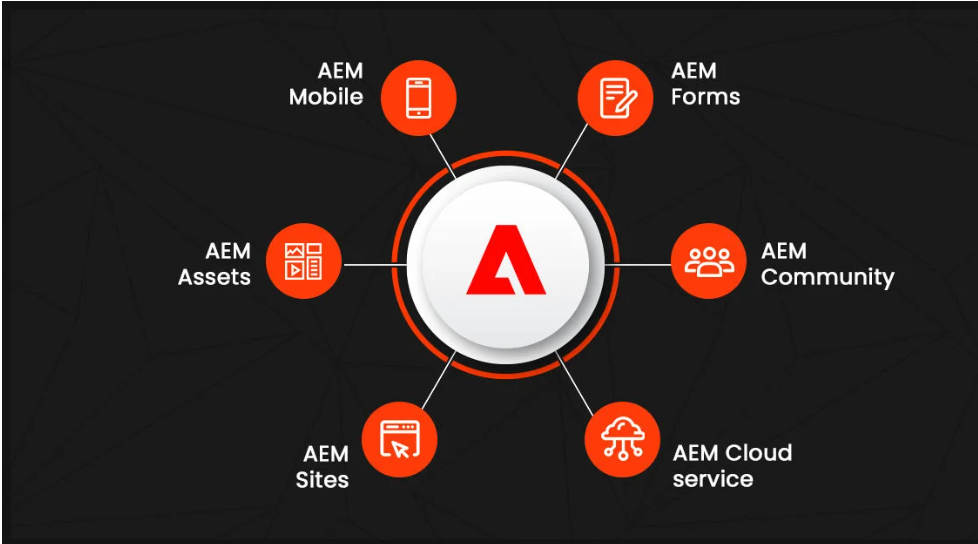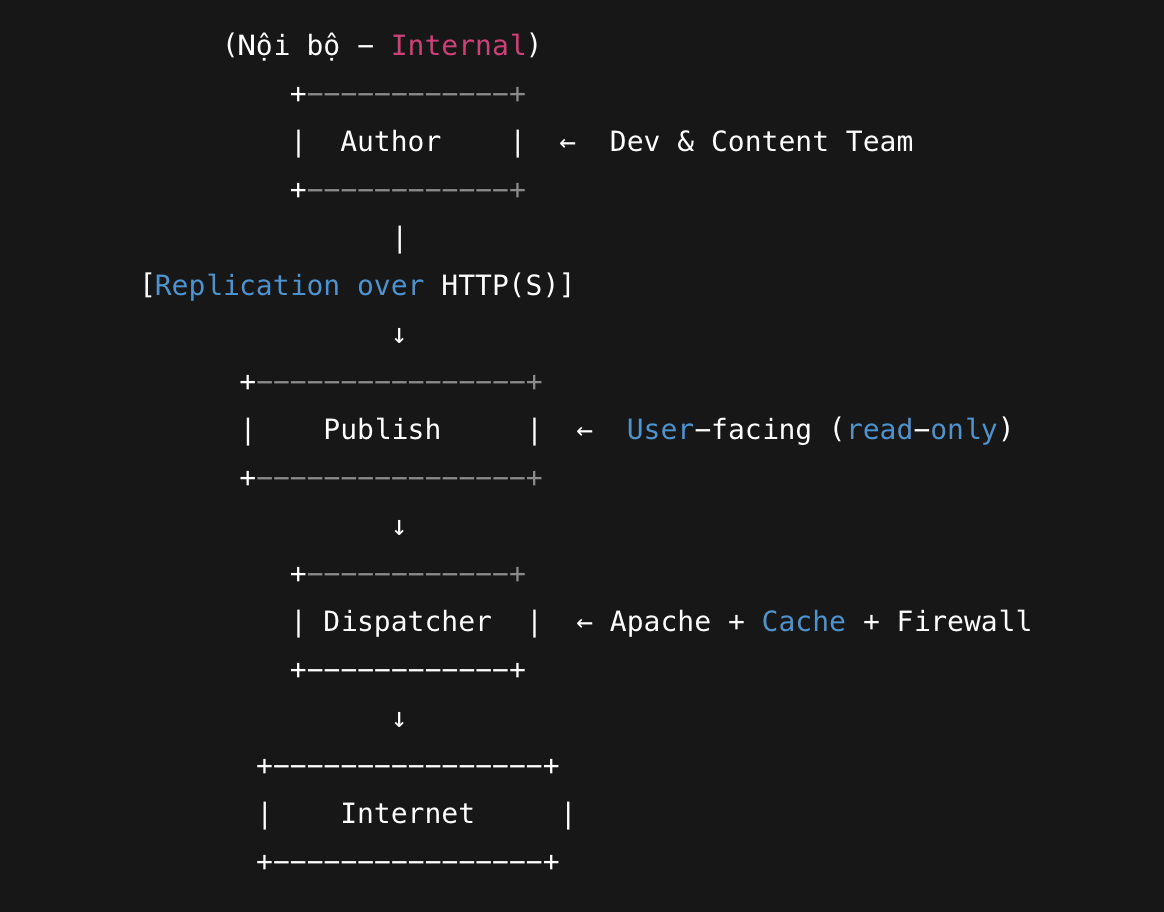1. Download Content via CRX Package Manager
You can use the CRX Package Manager to export content as a .zip package:
Step 1: Create a package in CRX Package Manager
- Go to CRX Package Manager:
http://localhost:4502/crx/packmgr/index.jsp - Click “Create” → “New Package”
- Enter a package name (e.g.,
my-content-export), select a Group (optional), and click OK.
Step 2: Add content to the package
- Open the newly created package.
- Click “Edit” → Go to the “Filters” tab.
- Click “Add Filter” and enter the content path you want to download (e.g.,
/content/mysite). - Click “Save” → then “Build”.
Step 3: Download the package
- After building is complete, click “Download” to save the file to your computer.
- Unzip the
.zipfile to browse the content in JSON/XML format.
2. Use cURL to Download Directly
If you prefer to download content in JSON format, use cURL:
shCopyEditcurl -u admin:admin "http://localhost:4502/content/mysite.json" -o mysite.json
Or, to download a ZIP package directly:
shCopyEditcurl -u admin:admin -X POST "http://localhost:4502/crx/packmgr/service/.json/etc/packages/my_packages/my-content-export.zip?cmd=build"
Then download the file from: http://localhost:4502/etc/packages/my_packages/my-content-export.zip.
3. Use VLT (Vault CLI) to Download Content
If you’d like to sync content from AEM to your local filesystem:
Install VLT
Download it from: Apache Jackrabbit FileVault
Command to download content:
shCopyEditvlt --credentials admin:admin checkout http://localhost:4502/crx my_local_repo
This will download all content from CRX into the folder my_local_repo.